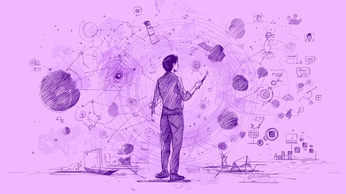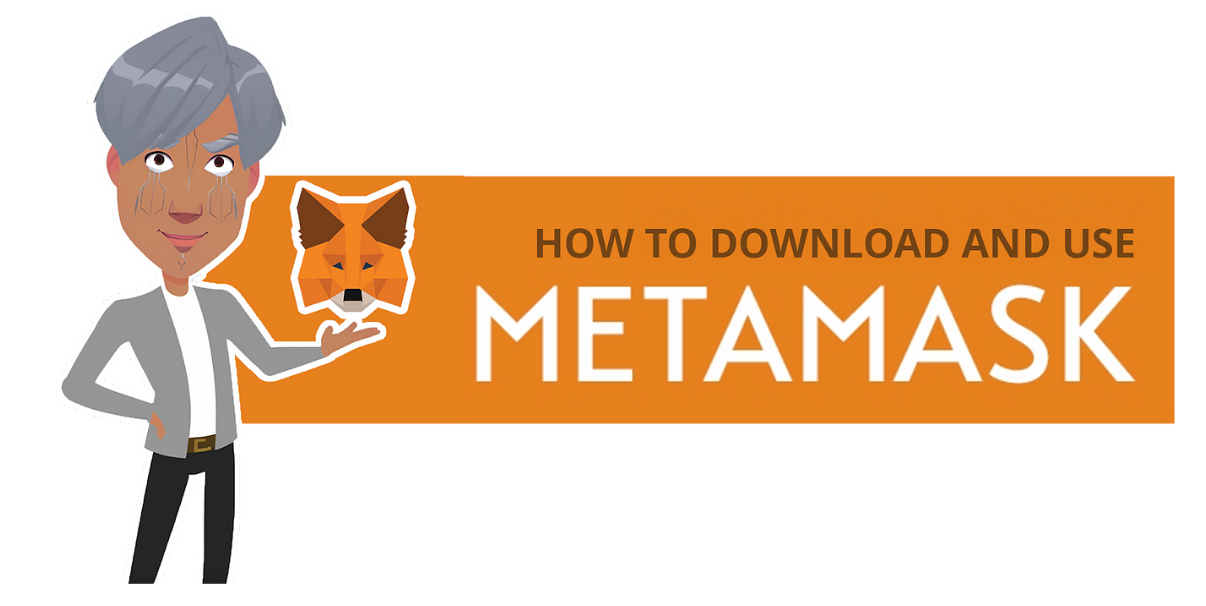
How to Download and Use MetaMask
Here's a step-by-step guide on installing and using MetaMask, a popular browser extension for storing Ethereum and ERC-20 Tokens, emphasizing the importance of security measures in managing digital wallets.
Today’s post will focus on installing and using MetaMask. Who better to instruct you than the Simplifier? With his knack for simplifying and navigating complex systems, he makes installing MetaMask a breeze. Let’s jump into it!
What is MetaMask?
MetaMask is one of the most popular browser extensions that serves as a way of storing your Ethereum and other ERC-20 Tokens. The extension is free and secure, allowing web applications to read and interact with Ethereum’s blockchain.
Step 1. Install MetaMask on your browser.
To create a new wallet, you have to install the extension first. Depending on your browser, there are different marketplaces to find it. Most browsers have the MetaMask extension on their stores, so it’s easy to find, but either way, here they are Chrome and Firefox.
This tutorial will be using Google Chrome as an example but the same steps apply to different browsers as well. If, for some reason, the links above don’t work for you, just visit metamask.io and you should see two download buttons. Click the Download for Chrome button if you are using Chrome, if not, click the top right Download button and it will bring you to a page with download options for other browsers.
- Click on Add to Chrome.
- For security reasons, ensure that you are downloading this extension from metamask.io, as shown in the red box.
- Click Add Extension.
To pin the MetaMask extension in your browser, simply click on the puzzle piece icon on the top right of your window (1), and then click the pin (2).
Boom. It’s as easy as that to install the extension on your browser. Next, let’s look at creating an account!
Step 2. Create an account.
- After clicking Add Extension in the step above, you should be brought to the following page.
- Check the Terms of Use box, and then click Create Account
- Proceed by choosing a Strong Password.
- Next, check the box and click Create a new wallet.
- After creating a new wallet, you will be brought to the following page:
- Watch the Seed Phrase video to educate yourself on the importance of safety when dealing with a digital wallet.
- Click Secure my wallet (recommended):
Click Reveal Secret Recovery Words. There you will see a 12 word seed phrase. This phrase is extremely important and usually not a good idea to store digitally, so write it down on paper and store it somewhere safe.
- Verify your secret phrase by selecting the previously generated phrase in order. Click Confirm.
And that’s it; you’ve successfully created a MetaMask account! A new Ethereum wallet address has just been created for you. It is now waiting for you to deposit funds, which is shown in the next step below!
Step 3. Depositing funds.
- If you are located in the US, use Coinbase as an on-ramp exchange.
- If you are located in Canada, use VirgoCX as an on-ramp exchange.
- These two exchanges can be connected to your bank account
Once you’ve exchanged your fiat currency into crypto using one of the above exchanges, you can send your crypto to your MetaMask public address and your money should show up in your account.
Your MetaMask public address can be found here, and copied by simply clicking on it.
The MetaMask extension will always be available in your browser’s toolbar, ready for you to continue your journey into the crypto world. It’s easily accessible and, as you saw from these steps, simple to use as well. Sending coins is also very intuitive; there’s a big send button, and the rest is easily understandable. But in the unlikely event that something wrong occurs, and you need to restore your account, you have the following option. First, you must backup your wallet:
How to backup and restore your wallet using your seed phrase
Suppose you change your browser or get a new computer and want to connect your MetaMask wallet again. Firstly, find your 12 word seed phrase that you (hopefully) wrote down on a piece of paper.
- Click on the Account Icon.
- Click Settings.
- Find Reveal Secret Recovery Phrase and click it.
- Enter your password.
Now save the Secret Seed Phrase somewhere, preferably not digitally. The backup is now done, and all you have to do is to learn the restoring process.
- Open Metamask and click Import using the account seed phrase.
- Enter your Seed Phrase.
- Create a new strong password.
- Click Restore.
And that’s it; now you have successfully restored your account by following these easy steps. You are fully prepared now to take on the crypto world as far as your wallet management is concerned.
Security
Remember, when dealing with cryptocurrencies and online wallets, security is of the utmost importance. This is why you should always make sure that you are downloading extensions from an official website. More on security in our next blog post.
Closing Thoughts
MetaMask is your bridge to web3, and you must understand how to prepare for it carefully. Hopefully, this article has helped some of you find the answers they needed, and if you have any questions about the process, don’t hesitate to ask for help in the Discord channel or reach out to oliver@salimismail.com.
Discord | 𝕏 | Zealy | OpenExO Experience
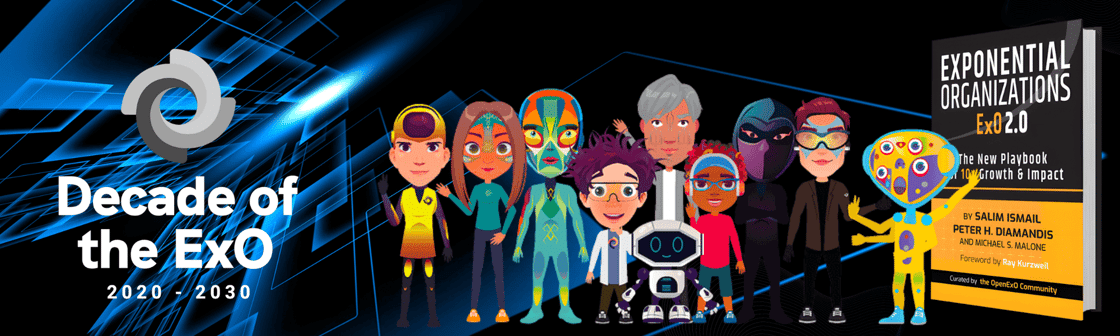
Don't forget to claim your free gift! Learn about important updates regarding the ExOHeroes and how to claim your gift in ExOHeroes Latest Updates: Claim Page & XP Farming. Claim your free gift here.
Stay ahead of the curve with ExO Feeds!📲💬
Immerse yourself in the game-changing ideas of OpenExO.
Begin your journey here 🎟️ExOPass & 📚Exponential Organizations 2.0
ExO Insight Newsletter
Join the newsletter to receive the latest updates in your inbox.